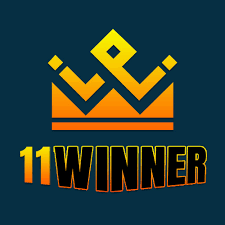iPhone 6 Software Firmware

Identifier: iPhone7,2 Board 1 BoardConfig: N61AP Platform: t7000 BDID: 0x6 CPID: 0x7000
Are you tired of experiencing sluggish performance and outdated software on your iPhone 6? It’s time to take control and upgrade to the latest software firmware. Not only will this enhance the overall functionality of your device, but it will also allow you to enjoy the latest features and improvements.
In this blog post, we will guide you through the process of downloading and installing the latest software firmware for your iPhone 6. We will explain everything in an active voice, so you can easily follow along and get your device up to speed in no time.
Step 1: Back Up Your Data
Before you proceed with the software firmware download, it’s important to back up your data. This way, you won’t lose any important information or personal files in the event of a software update failure. You can back up your data using iCloud or iTunes. Simply connect your iPhone 6 to your computer, launch iTunes, and click on the “Back Up Now” button.
Step 2: Check for Available Software Updates
Once you have backed up your data, it’s time to check for available software updates. To do this, go to the “Settings” app, then tap on “General” and “Software Update”. Your iPhone 6 will automatically check for available updates, and if one is available, you will see a notification indicating that a new software update is available for download.
Step 3: Download the Latest Software Firmware
If there is a software update available for your iPhone 6, simply tap on the “Download and Install” button to start the download process. Make sure your device is connected to a stable Wi-Fi network and has enough battery life to complete the download. The download process may take a few minutes, depending on your internet connection speed.
Step 4: Install the Software Firmware
Once the software firmware has finished downloading, your iPhone 6 will automatically install it. During the installation process, your device may restart several times, so don’t be alarmed. After the installation process is complete, your device will restart and you will see the latest software firmware on your device.
Step 5: Enjoy Your Upgraded iPhone 6
Now that you have successfully upgraded your iPhone 6 to the latest software firmware, you can enjoy improved performance, better battery life, and new features. You’ll also be able to take advantage of any security updates and bug fixes that come with the software firmware download.
In conclusion, upgrading your iPhone 6 to the latest software firmware is a simple and straightforward process. By following these steps, you can unlock the full potential of your device and enjoy a seamless user experience. So, why wait? Start the software firmware download process today and enjoy a faster and more efficient iPhone 6.